Wednesday, May 25, 2011
AirPlay for Windows Media Center – Beta 1
AirPlay for Windows Media Center – Beta 1 official home page. Check it out!
here is a review of it.
Friday, May 20, 2011
Are you ready for Windows 8??
Here is a nice article regarding the future Windows 8 from Lifehacker.com
Windows 8 Preview: 23 Potential Features You Should Know About
Robert Strohmeyer - MaximumPC — Still a year or more from final release, the next version of Windows has been making its fair share of appearances on leak sites in recent months. Codenamed Windows Next, the OS release we've come to know as Windows 8 will look much like its recent predecessors on the surface, but looks to be getting a serious revamp from the kernel up.
The rumors are coming in fast but, as with any unreleased software, it's hard to be certain which of the rumored features will make it into the final product, which will wind up on the cutting room floor, and which never existed in the first place. We've taken a look at all the rumors, all the leaked screenshots, and a few screens we're pretty sure were flat-out faked, and we're ready to make a few prognostications about what to expect in Windows 8. We'll approach this category-by-category.
Storage Features
In part because of its massive installed base in the business world, Microsoft has been slow to move on storage trends over the years. While power users have grown accustomed to relying on third-party tools for handling disc images and drive maintenance tasks, the company has been sitting on a new file system for years.
ISO Mounting
While other desktop OSes (Mac OS X, Linux) include the ability to handle disc images as a matter of basic functionality, Windows has lagged lamentably in this area. As recently as Windows Vista, users needed third-party tools to burn a disc image to a CD. And while Windows 7 can now write a disc image, it can't mount and read one. According to a variety of rumor forums, however, this feature will finally come baked into Windows 8.
ISO mounting won't mean much to the average user, but power users and system administrators will be able to use it to standardize installations across multiple systems, preserve reliable system images for posterity, and quickly deploy virtual machines. Given the gradual pace of change in recent Windows versions' support for disc images, this feature seems very likely to see the light of day in the final release.
Probability of actually appearing in Windows 8: 70%
Tweaked Disk Cleanup
To help users manage disk space, Microsoft appears to have revamped the Disk Cleanup utility for Windows 8. Unlike the relatively simplistic tool in Windows 7, the enhanced utility showing up in Windows 8 pre-release builds includes options that let you sort files by size and type. This should make it much easier to reclaim disk space quickly by targeting temporary files and quickly spotting the biggest space hogs on your hard drive.
Probability: 70%
Portable Workspaces
In a move that usurps the role of third-party portable workspace utilities, Microsoft looks to be integrating a new feature called Portable Workspaces into Windows 8. Based on screenshots and videos leaked from an April build of Windows 8, Portable Workspaces will let users create a portable image of their system on any USB drive with at least 16GB of available capacity (16GB drives with 15.7GB of available space don't appear to work).
From what we've seen, it appears Portable Workspaces will create a streamlined clone of your desktop, user settings, and essential apps, so you can plug your USB drive into any PC and boot quickly into a familiar Windows experience. The leaked demos look surprisingly good, and we'd be surprised if this feature doesn't make it into the final product.
Probability: 70%
History Vault
While Windows XP SP2 introduced a useful file-versioning feature called Shadow Copy, relatively few end users ever realized this feature existed. Even now, in Windows 7, it remains obscure and mostly inaccessible to ordinary users. A leaked Windows 8 feature called History Vault appears poised to bring Shadow Copy into the light of day.
Early screenshots of History Vault look eerily similar to Apple's Time Machine feature in OS X. We're not knocking the knock-off. If History Vault's timed, incremental backups of changed files prove half as usable as Time Machine, it might finally make backup a part of everyday life for users in the real world.
Probability: 70%
WinFS
Since 2003, Microsoft has been working on a new Windows file system capable of detecting and using relationships between various chunks of data on a PC. WinFS (the "FS" stands for Future Storage) incorporates features of SQL relational database servers to intelligently find connections between files and surface them to applications. A common example of this might be a version of Windows Explorer capable of automatically discovering photos of a specific person and displaying them in chronological order.
WinFS was expected to launch as part of Windows Vista in 2006, but never made the final cut due to technical difficulties. Microsoft has made no announcements about the filesystem's chances of appearing in Windows 8, and we've yet to see credible evidence that it's coming. If WinFS does actually surface in the next Windows, we'll be surprised and delighted.
Probability: 20%
Connected Features
Windows 8 seems likely to be the most deeply Net-connected version of Windows yet, with a barrel of new features aimed at making web browsing more central to the user experience, syncing user data to the cloud, and protecting users from malicious code.
Internet Explorer 10
Despite constant revamping over the past decade (and the fact that IE comes preinstalled on every Windows PC, Microsoft's share of the browser market continues to decline in the face of growth for Google Chrome and Opera. So even though IE9 is barely out of diapers, development of IE10 continues at what looks to be a pretty brisk pace. Will it be ready in time for Windows 8? You betcha.
Probability: 90%
Immersive Browser
The most interesting browser enhancements we've run across for Windows 8 is a feature Microsoft calls Immersive Browser. Apparently based on the mobile browser in Windows Phone 7, Immersive Browser will presumably use the IE rendering engine within a simplified full-screen interface that will make the most of tablet displays. To get more web onto the screen, Microsoft reduced the number of menu options to Forward, Back, Address, Reload, and Favorite.
Some leaked screens also reveal a tiled interface similar to the Metro UI in Windows Phone 7, which would display web links as tiles across the immersive browser screen for quick navigation. This feature looks like it would be more useful in a tablet than on a PC, but it may work for both. Given all the other tablet-friendly features we're seeing in the leaked code, we suspect Immersive Browser is a lock for the gold release.
Probability: 90%
SmartScreen Download Filter
Internet Explorer 9 includes a reputation-based phishing filter called SmartScreen, which checks files, links, and sites against a reputation database before loading them in the browser. Early Windows 8 builds appear to be pulling this feature deeper into the operating system to give users the ability to check files against SmartScreen before allowing them to launch. These options have been spotted under the View tab in the Folder menu as user-selectable features. We have little doubt that they'll make it to the retail product.
Probability: 90%
Cloud Storage
Despite curmudgeonly resistance from a certain segment of self-described power users, the cloud is now an integral part of mainstream computing. Microsoft has been pushing hard to catch up with third-party services like Dropbox and SugarSync with its LiveMesh syncing service, which lets users sync folders on their PC to a Windows Live account.
Leaked screenshots from Windows 8 alpha builds show code that apparently integrates cloud syncing directly into the operating system itself. It's unclear whether this will simply allow users to link their LiveMesh/SkyDrive account to Windows 8, or if this kind of functionality will be extended to third-party cloud storage services as well.
Probability: 80%
Push Notifications
Digging through DLL files in the alpha code, inquisitive minds have uncovered signs of push-notification support in Windows 8. This comes as little surprise, given the operating system's other tablet-friendly features. While we have no clear evidence about how push notifications will work in the next Windows, it seems probable that they'll be able to do things like trigger a noise or flash a light when an email comes in, or announce a request for a video chat. We're looking forward to seeing more of this in the beta.
Probability: 70%
User Account Features
So far, we've spotted few changes to the way Windows 8 will manage user accounts, but two interesting features have popped up on the rumor forums.
Guest Mode
Guest accounts have long proven tricky for desktop operating systems. While the idea of letting just anyone log onto a PC and use it temporarily sounds nice in theory, that convenience comes with its fair share of security concerns. The Windows 7 beta included a decent stab at a Guest Mode feature that did this pretty well, but it didn't make the final cut. Turns out it's harder than you might think to create a temporary user account with enough system access to be useful, without opening up the machine to deep security threats that put the primary user's files at risk. Will Guest Mode reappear in Windows 8? We have no idea at this point, but we suspect Microsoft hasn't stopped working on the feature and we think there's a better than 50/50 chance that it'll ship.
Probability: 60%
Facial Recognition
There's nothing especially new about the idea of facial recognition. It helped HAL track Dave in 2001: A Space Odyssey, and a number of PC manufacturers have shipped systems touting this feature over the past few years. In practice, however, the ability of consumer PCs to accurately spot faces has proved, well, spotty.
Back in April, Windows8Italia.com—which has been a leading force in uncovering Windows 8 features from inside the code—leaked news of a Windows 8 API called "Detect human presence," which likely integrates face recognition into the OS. If legit, this feature would be consistent with other leaked information out of Redmond, which suggests Microsoft has been counting on the pervasive presence of webcams to power such a feature.
The big question here is not whether Microsoft is working on facial recognition. We know that they are. Our lingering skepticism centers primarily around the quality of the user experience and Microsoft's ability to make facial recognition work well enough that people will actually want to use it. If the feature's accuracy is less than 95%, it'll earn Windows 8 more jeers than cheers from people who can't easily log into their PCs. So we won't blame Microsoft if this one doesn't appear on launch day.
Probability: 50%
System Reset
Ever want to nuke your OS back to bedrock and get a fresh start with your PC? Screens leaked by a Chinese Windows site show the presence of a feature called System Reset that appears to do just this. The menu description for the feature reads, "Remove all programs you've installed and restore default Windows settings. You can choose to keep user accounts and personal files."
For those who like to occasionally reinstall windows as a way of reducing bloat, this could be a real boon. And for system administrators, it could be a huge timesaver in managing loaner systems. Whether System Reset would pose any potential security risks in administrative scenarios remains to be seen, but the feature sounds almost as plausible as it does cool.
Probability: 60%
Interface Tweaks
So far, the screenshots we've seen of Windows 8 don't appear substantially different from those of Windows 7. It may be that Microsoft just hasn't applied all of the interface changes it's toying with, but so far we don't see too many changes worth getting excited or irritated about. Here are two tweaks worth talking about.
Ribbons everywhere
One of the most noticeable interface tweaks in Windows 8 pre-release builds is the proliferation of ribbon menus throughout Windows Explorer. Already present in included apps such as Paint and Word Pad, the ribbon interface adds a host of new buttons to the Windows Explorer menu. From the screens we've seen, it looks like the new interface will put more of the classic menu options within one-click accessibility, eliminating the need to click Edit, Select all, for instance (or learn the hotkeys, for that matter).
Probability: 80%
Aero Autocolor
Of less impact to usability, but potentially more interesting to everyday users, is a leaked feature called Aero Autocolor. This simple menu option in the Window Color and Appearance control panel empowers Windows to automatically change the desktop color scheme to match the dominant color in your wallpaper. So if you have green rolling hills as your background, Windows would auto-select a hue from the wallpaper and apply it to window borders. Will this be preferable to window transparency? We can't say.
Probability: 70%
Content Integration
Computers and phones have long since morphed beyond the basic functions for which they were originally invented and become, among other things, entertainment devices. So how will Microsoft respond to this trend?
Windows App Store
The most prevalent content-related rumor in the Windows 8 universe is that Microsoft is working on an app store. This is hardly a shock. Microsoft has already attempted to copy Apple's retail store model, and nearly every major platform now supports an app market of some kind. Sometimes imitation is the sincerest form of flattery; other times it's just good business. We think a Windows app store just makes sense, and could potentially prove more successful than the Mac App Store, given Microsoft's massive installed base. Our biggest question on this one is whether Microsoft's entry into the arena could spark antitrust inquiries into the practice of first-party app markets, thereby posing problems not just for Windows 8 but for Android and iOS as well.
Probability: 80%
PDF Support
At long last, Microsoft seems to be building PDF support directly into Windows with an app called Modern Reader. Presumably, Modern Reader will read a whole lot more than just PDFs, just as Preview does on the Mac. We're filing this one under D for "duh, it's about time."
Probability: 90%
Tablet Optimized
For more than a decade, Microsoft has labored unsuccessfully to get people to buy Windows tablets. First there was the Tablet PC, then the Project Origami UMPC tablets (which, surprisingly, still exist), and more recently the HP Slate, which we're pretty sure only a few people-all of whom were relatives of HP or Microsoft employees-bought. To counter this consistent flatline of interest and to capitalize on the current touch tablet craze, Microsoft is making a few moves to optimize Windows 8 for the slate.
System On Chip Support
How do we know Microsoft is making Windows 8 for tablets? Because Ballmer basically told us so. In his keynote address at CES in January, big Stevie B. demonstrated a "future version of Windows with the current interface" running on an ARM processor, and spent a long time talking about the massive role the diminutive System On Chip (SOC) architecture will play in the company's future. Intel's Renee James confirmed this earlier this week when he stated that Microsoft will release multiple versions of Windows 8 for both x86 and ARM, including four distinct builds for the latter. What this means is clear: Windows 8 will be designed to run on low-power chips from ARM, Qualcomm, AMD, Intel, and Texas Instruments. What form this functionality takes is not clear yet, however.
Probability: 90%
Touch Interface
Taking SOC support as a given, the next Windows would be doomed on tablets without some serious improvements to the touch interface. Unsurprisingly, the Windows 8 rumor forums are awash in chatter about touch-friendly improvements throughout the upcoming OS, many of which appear to have been adapted directly from Windows Phone 7.
Probability: 80%
Pattern Login
In what clearly looks like a major concession to the tablet form factor, early builds of Windows 8 include the option of a pattern login screen similar to that of the Android OS. In YouTube videos showing the feature (most of which now appear to have been removed at Microsoft's request, which likely corroborates their legitimacy), the pattern screen consists of a 16-block grid, which would allow for more complex security patterns than Android's 9-block grid. As far as we're concerned, this pattern login screen is a done deal for Windows 8, and lends an air of near certainty to reports of more comprehensive touch interface enhancements.
Probability: 90%
Other Tweaks
While a great many unknowns remain in the months leading up to Windows 8's debut, there are a few more forthcoming features that we do have some good information about.
Modern Windows Task Manager
Power users will get quicker access to the Windows Resource Monitor and Task Manager through a single control panel redubbed Modern Windows Task Manager. There's little in the way of new functionality here, but the merged control panels will make quicker work out of spotting resource hogs and shutting them down with one click.
Probability of actually appearing in Windows 8: 90%
Hybrid Boot
To speed up boot times, Microsoft seems to have worked up a new method of shutting down and starting up known as Hybrid Boot. This approach reportedly works more like hibernation than actual shutdown, leaving lots of data cached for ready retrieval when the system is fully powered up again. Leaked screens also show an option to revert the system to conventional shutdown mode for users who'd rather conserve power. Also, it looks like Hybrid Boot will not alter the way Windows restart works.
Probability of actually appearing in Windows 8: 80%
Genuine Center
We know you've all been waiting for this one, so we won't hold out on you any longer: Yes, Windows 8 will have the long-awaited Genuine Center feature that will finally lay to rest all your worries about the possibility that your copy of Windows 8 might not be the real deal.
OK, so we're being sarcastic, but you had to know this was coming. Microsoft's war on software piracy has long masqueraded as a user service, and the Genuine Center looks like little more than a continuation of that trend. In this menu, you'll be able to enter or change your license key and view the status of your license's genuineness. Microsoft to users: You're welcome.
Probability of actually appearing in Windows 8: 100%
Thursday, May 19, 2011
When students buy a Windows 7 PC over $699, they will receive a FREE Xbox 360*.
Here are the details from the Microsoft blog:
While the current school year is coming to a close, it's never too early to start thinking ahead to next year. Are you about to head to college this fall for the first time? Planning another year on campus? Worried what next year has in store? Wondering what you'll need, how you'll succeed or what fun adventures will be around the corner? We can't predict the future but here at Microsoft, we've come up with a way to help you succeed in the coming year, while building on the fun and friendships that are key to your life. And starting May 22nd for a limited time, we are bringing students a very special offer.
When students buy a Windows 7 PC over $699, they will receive a FREE Xbox 360*.
You can buy any kind of PC, although we recommend a few specifically for students like the HP Pavillion DM4 a great entertainment system on the go, the Dell Inspiron 14r a stylish powerful 14” PC, and the Samsung Series 9 a computer that has been described as looking like it is about to rocket off the runway. Ask Ben the PC guy, he has one! If you are still trying to figure out what might be the best option for you, you can use the PC Scout, an interactive app available on windows.com that helps you find a perfect match.
If you have a .edu email address you can purchase your new PC through one of our participating retailers including Dell.com, HP.com or Microsoft Store. If you don't have a .edu address or prefer to walk into a store, touch the PCs and test their features, bring your Student ID into Best Buy or any Microsoft Store retail location Check with your chosen retailer for additional specifics they may have in place.
Once you are set up with the perfect PC for school and play, there is still more! With this offer, you get an Xbox 360 4GB console with your Windows 7 PC purchase over $699 - no cost and no strings! While a Windows 7 PC is perfect for staying connected to your social networks, surfing the web, gaming and streaming videos, music and more, when you add the power of Xbox 360, you've got a world of entertainment at your fingertips. You'll never lack for opponents with the huge network of gamers playing on PCs and Xbox 360 consoles**, so it's easy to find friends or players at your level. And it's easy to stream music, TV and more from your PC directly to your Xbox 360.
The offer is available in the United States starting May 22, so you'll have to wait a few days until you can rush into the store. End dates vary by retailer so shop early! It's also coming soon in France and Canada.
Remember you're not the only one heading to college. Get ready to be the coolest kid on your dorm floor with a killer new Windows 7 PC and an Xbox 360 - all you really need for college.
*Get a free Xbox 360 4GB console with the purchase of a Windows 7 PC $699 or more, at participating retailers in the US from 5/23-9/3 or while supplies last. Verification of student status required. See participating retailers for full details.
**Xbox LIVE Gold membership (sold separately) required for Xbox 360 online multiplayer.
Tags: Xbox 360, HP, Windows, Windows 7, Microsoft Store, Windows.com, Xbox, Consumer, DM4, Students, college, Samsung, Samsung 9 SeriesWednesday, May 18, 2011
My Security Shield Malware
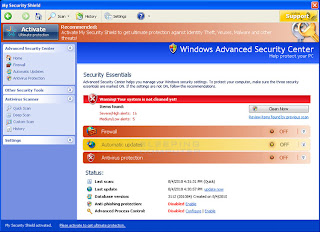 If you have seen this image then you know what this is. If you have not then you are lucky.
If you have seen this image then you know what this is. If you have not then you are lucky.I recently helped one of my client to rid this off their computer. This is one nasty little bugger.
Here is a guide from Bleepingcomputer.com to remove it. I take no credit for this at all. Use at your own risk. It worked for me.
Good luck to all!
According to Bleepingcomputer.com My Security Shield is a rogue anti-spyware program from the same family as Virus Doctor. This infection is promoted through web sites that show advertisements that pretend to be online anti-malware scanners. These scanners will then pretend to scan your computer, and when finished, will state that your computer is infected and that you need to download and install My Security Shield to protect yourself. The truth is that these online scanners are all fake and are only an advertisement. They have no way of knowing what is running on your computer.
Automated Removal Instructions for My Security Shield using Malwarebytes' Anti-Malware:
- Print out these instructions as we may need to close every window that is open later in the fix.
- It is possible that the infection you are trying to remove will not allow you to download files on the infected computer. If this is the case, then you will need to download the files requested in this guide on another computer and then transfer them to the infected computer. You can transfer the files via a CD/DVD, external drive, or USB flash drive.
- Before we can do anything we must first end the processes that belong to My Security Shield so that it does not interfere with the cleaning procedure. To do this, please download RKill to your desktop from the following link.
RKill Download Link - (Download page will open in a new tab or browser window.)
When at the download page, click on the Download Now button labeled iExplore.exe download link. When you are prompted where to save it, please save it on your desktop.
- Once it is downloaded, double-click on the iExplore.exe icon in order to automatically attempt to stop any processes associated with My Security Shield and other Rogue programs. Please be patient while the program looks for various malware programs and ends them. When it has finished, the black window will automatically close and you can continue with the next step. If you get a message that rkill is an infection, do not be concerned. This message is just a fake warning given by My Security Shield when it terminates programs that may potentially remove it. If you run into these infections warnings that close RKill, a trick is to leave the warning on the screen and then run RKill again. By not closing the warning, this typically will allow you to bypass the malware trying to protect itself so that rkill can terminate My Security Shield . So, please try running RKill until the malware is no longer running. You will then be able to proceed with the rest of the guide. Do not reboot your computer after running RKill as the malware programs will start again.
If you continue having problems running RKill, you can download the other renamed versions of RKill from the RKill download page. Both of these files are renamed copies of RKill, which you can try instead. Please note that the download page will open in a new browser window or tab.
- Now you should download Malwarebytes' Anti-Malware, or MBAM, from the following location and save it to your desktop:
Malwarebytes' Anti-Malware Download Link (Download page will open in a new window)
- Once downloaded, close all programs and Windows on your computer, including this one.
- Double-click on the icon on your desktop named mbam-setup.exe. This will start the installation of MBAM onto your computer.
- When the installation begins, keep following the prompts in order to continue with the installation process. Do not make any changes to default settings and when the program has finished installing, make sure you leave both the Update Malwarebytes' Anti-Malware and Launch Malwarebytes' Anti-Malware checked. Then click on the Finish button. If MalwareBytes' prompts you to reboot, please do not do so.
- MBAM will now automatically start and you will see a message stating that you should update the program before performing a scan. As MBAM will automatically update itself after the install, you can press the OK button to close that box and you will now be at the main program as shown below.
- On the Scanner tab, make sure the the Perform full scan option is selected and then click on the Scan button to start scanning your computer for My Security Shield related files.
- MBAM will now start scanning your computer for malware. This process can take quite a while, so we suggest you go and do something else and periodically check on the status of the scan. When MBAM is scanning it will look like the image below.
- When the scan is finished a message box will appear as shown in the image below.
You should click on the OK button to close the message box and continue with the My Security Shield removal process.
- You will now be back at the main Scanner screen. At this point you should click on the Show Results button.
- A screen displaying all the malware that the program found will be shown as seen in the image below. Please note that the infections found may be different than what is shown in the image.
You should now click on the Remove Selected button to remove all the listed malware. MBAM will now delete all of the files and registry keys and add them to the programs quarantine. When removing the files, MBAM may require a reboot in order to remove some of them. If it displays a message stating that it needs to reboot, please allow it to do so. Once your computer has rebooted, and you are logged in, please continue with the rest of the steps.
- When MBAM has finished removing the malware, it will open the scan log and display it in Notepad. Review the log as desired, and then close the Notepad window.
- You can now exit the MBAM program.
- As this infection also changes your Windows HOSTS file, we want to replace this file with the default version for your operating system. Please note that if you or your company has added custom entries to your HOSTS file then you will need to add them again after restoring the default HOSTS file. In order to protect itself, My Security Shield changes the permissions of the HOSTS file so you can't edit or delete it. To fix these permissions please download the following batch file and save it to your desktop:
hosts-perm.bat Download Link
When the file has finished downloading, double-click on the hosts-perm.bat file that is now on your desktop. If Windows asks if you if you are sure you want to run it, please allow it to run. Once it starts you will see a small black window that opens and then quickly goes away. This is normal and is nothing to be worried about. You should now be able to access your HOSTS file.
- We now need to delete the C:\Windows\System32\Drivers\etc\HOSTS file. Once it is deleted, download the following HOSTS file that corresponds to your version of Windows and save it in the C:\Windows\System32\Drivers\etc folder. If the contents of the HOSTS file opens in your browser when you click on a link below then right-click on the appropriate link and select Save Target As..., if in Internet Explorer, or Save Link As.., if in Firefox, to download the file.
Windows XP HOSTS File Download Link
Your Windows HOSTS file should now be back to the default one from when Windows was first installed.
Windows Vista HOSTS File Download Link
Windows 2003 Server HOSTS File Download Link
Windows 2008 Server HOSTS File Download Link
Windows 7 HOSTS File Download Link
- Now reboot your computer.
- As many rogues and other malware are installed through vulnerabilities found in out-dated and insecure programs, it is strongly suggested that you use Secunia PSI to scan for vulnerable programs on your computer. A tutorial on how to use Secunia PSI to scan for vulnerable programs can be found here:
How to detect vulnerable and out-dated programs using Secunia Personal Software Inspector
Viewsonic G Tablet (google Android)
Specs looks awesome on paper but not on execution.
I have been playing with a Viewsonic G tablet for a month or so. The unit is pretty speedy(custom rom) but the screen is just not even
 close to what the iPad or similar higher end products like the Xoom or Transformer . Right out of the box it was almost unusable. It very slow and the customized TAB version of android 2.2 was horrible. Crashes every 5-10 minutes. I am not sure how they release a product with such bad user experiences. As mentioned by one of the reviewer that it was ironic that Viewsonic is known for their screen/monitor and that is the one thing they skimped out on. The camera is beyond low quality. Pictures are very grainy. Think 10yrs old webcam. Another thing was their own App store. It barely has anything in there.
close to what the iPad or similar higher end products like the Xoom or Transformer . Right out of the box it was almost unusable. It very slow and the customized TAB version of android 2.2 was horrible. Crashes every 5-10 minutes. I am not sure how they release a product with such bad user experiences. As mentioned by one of the reviewer that it was ironic that Viewsonic is known for their screen/monitor and that is the one thing they skimped out on. The camera is beyond low quality. Pictures are very grainy. Think 10yrs old webcam. Another thing was their own App store. It barely has anything in there.I really want to love the unit. I was able to enjoy it's full potential after rooting it and flashing it with one of the custom rom. Thank god for the people over at XDA.
I played with a few custom roms along the way but found VeganTab (http://vegantab.gojimi.com/) to be the best. TNT Lite was very good also. This is an improved version of the original rom that came with the tablet. After testing out a few of the roms. VeganTab rom is extremely stable and very fast. This comes with the official Android Market that comes with all other tablets. Openoffice was on it which was a plus. Tons of free from the Android market.
I was very starting to like it but one thing I couldn't overcome is the screen. The viewing angles are very poor. You basically has to be looking straight at it.
I am sad to say but I have to let it go. If anyone is interested in buying the unit let me know. I am posting the for sale on Gogolistings. I think I am going to buy an iPad or a Asus Transformer for my next experiment.
Here is the link to the For Sale Ad
http://www.gogolistings.com/1/posts/50-for-sale/264-computer/447-Rooted-Viewsonic-G-Tablet-with-custom-rom-VeganTab-.html